Is there a way to replace a character in WordPad with a return character, otherwise known as a carriage return or new line? For example, the line:
I like to have a return here. And so this will become the second line.
I want to replace the characters . to also include the return character so that the second line will be on a new line like below:
I like to have a return here.
And so this will become the second line.
Again, I want the return character to work in WordPad.
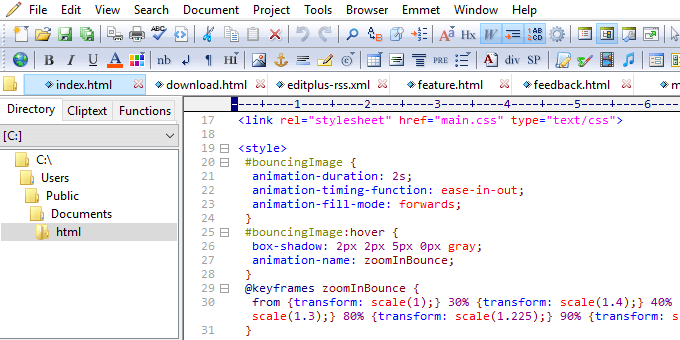
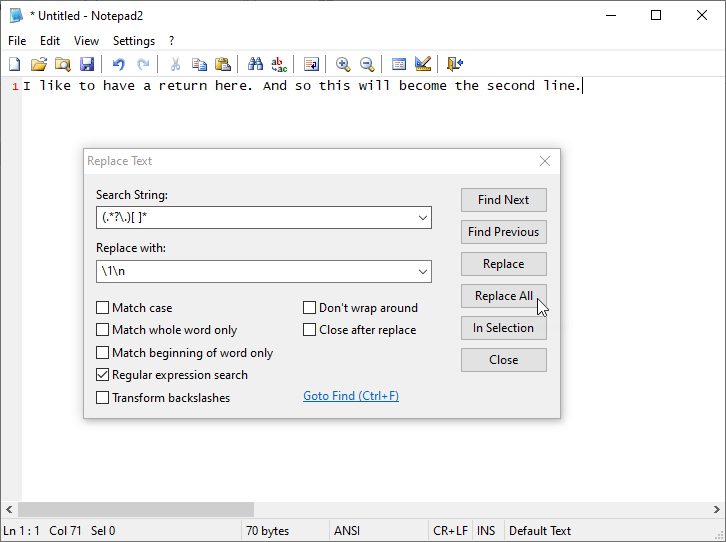
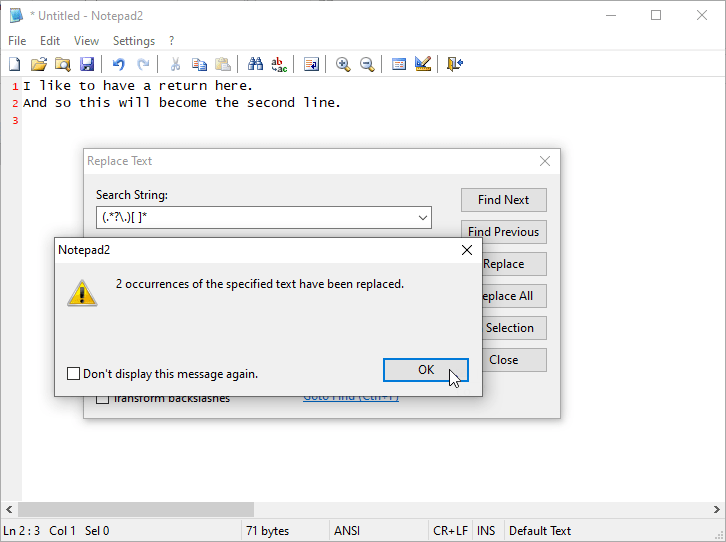
-
0
Are you trying to write code for a web page in Wordpad I use Notepad and Wordpad frequently to write web pages. If so, in HTML, the line break is always
-
0
Actually, I'm not writing any webpage code. All I'm trying to do is replace some characters with a return character. I receive a file that has lines that need to be replaced with a return character so it's not wrapped in one chunk of words. I need the sentences to be in different paragraphs.
— ljCharlie
-
0
Just position your cursor where you want the line break and hit
-
0
Yes, that is always a possibility but the problem is there are thousands of returns that I need to "hit" the return key and I don't want to do that. So I think there must be a hidden return key in WordPad or Notepad to make this thing easier.
— ljCharlie
-
0
Unfortunately, both WordPad and Notepad are simple text editors. You can complain to the person who sent you the file, but I think you'll need to do it by hand with Wordpad. You might try pulling the file up in Microsoft Word or an HTML editor and do a
add a comment<br>unless you are writing in xhtml in which case it is<br />. If that's not what you were after, could you be slightly more specific about what you want to do? — Mark BowkerEnter. — Mark Bowkerfind and replace, but in Wordpad, I never found any other way to do it other than the way I suggested. — Mark Bowker