It is not entirely clear what font capture means, but it seems to be related to font identification. It seems that Adobe is using some sort of machine learning and artificial intelligence (AI) to look at unidentified fonts and to best guess what they might be. It might also be used to aid in the discovery of new fonts.
Regarding the error message received, it certainly points to memory issues, I would definitely try the other answers as well. With that said I did a little research and found a variety of things that seemed to solve the problem. Here are things I would try, if any do not solve the problem then move to the next step.
- Uninstall and reinstall Adobe Acrobat.
- Check RAM for memory issues, if found fix memory, possibly replacing RAM.
- Ensure Windows Compatibility Mode is disabled for this program:
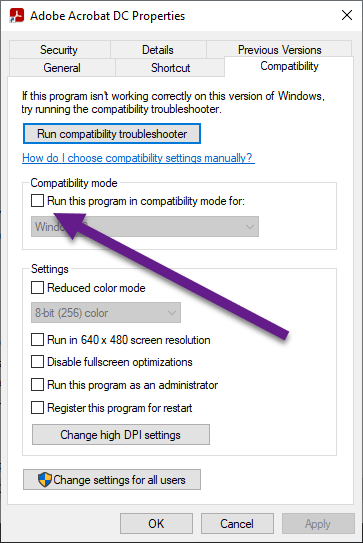
- Run Anti-malware search with Malwarebytes and clean any infections.
- Ensure no third-party programs are causing this. I read reports that this could be caused by custom menu commands added by other programs, in this case it was a program called UltraMon and the solution was to go into UltraMon Options and then Window Menu and add Adobe Acrobat executable (acrobat.exe) to the list of excluded applications.
- Upgrade to the latest version of Adobe Acrobat.
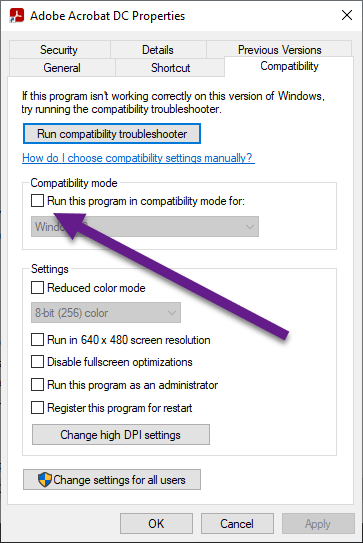
-
0
After going through some of the answers below, now the program is running correctly, but 2 random times it gave me a different error after closing the program. However, since then no further errors, don't know what is going on, but as of now it seems to work! 🙄
— computer
add a comment