When I browse for files or when I try to move stuff I get an error:
Windows Explorer has stopped working
It is getting a bit annoying now. The Windows Error Report shows this:
Product
Windows Explorer
Problem
Stopped working
Date
5/12/2007 10:11 PM
Status
Not Reported
Problem signature:
Problem Event Name: APPCRASH
Application Name: Explorer.exe
Application Version: 6.0.6000.16386
Application Timestamp: 4549b091
Fault Module Name: StackHash_26e1
Fault Module Version: 6.0.6000.16386
Fault Module Timestamp: 4549bdc9
Exception Code: c0000374
Exception Offset: 000af1c9
OS Version: 6.0.6000.2.0.0.256.1
Locale ID: 1033
Additional Information 1: 26e1
Additional Information 2: cd7bb394943cdbaea1ff4c088c0e7665
Additional Information 3: ff16
Additional Information 4: 63fd24ff58eaa0cc8d153a6dbda24ae8
How can I diagnose this problem so that I can fix it? or what can I do to make the problem go away?
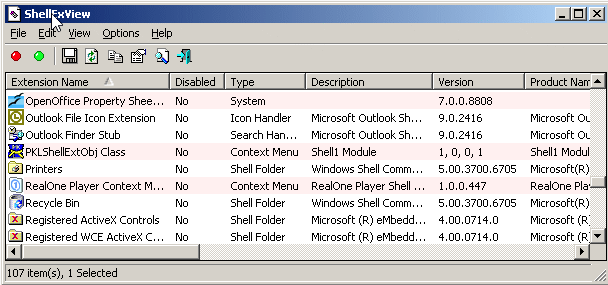
add a comment