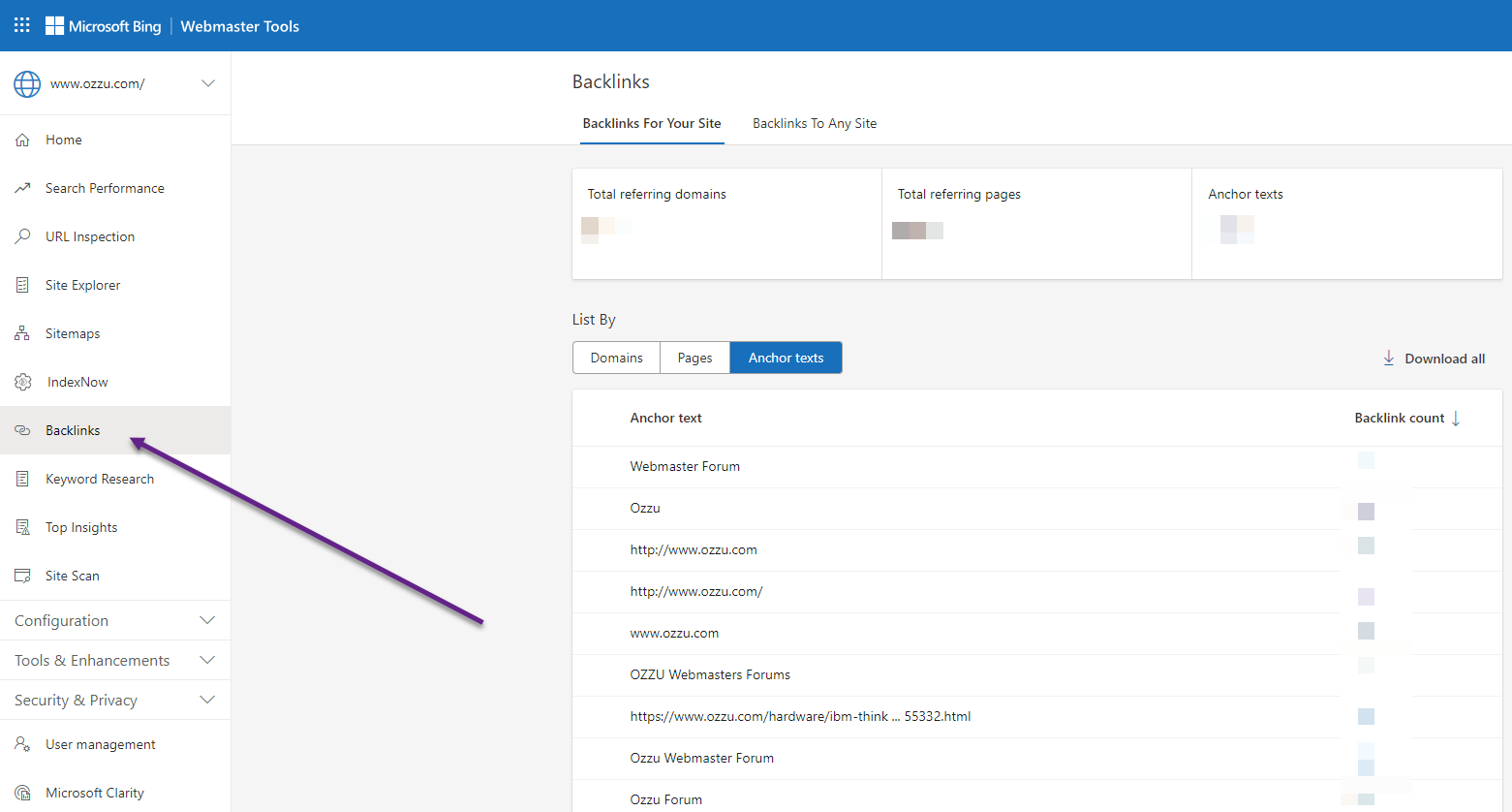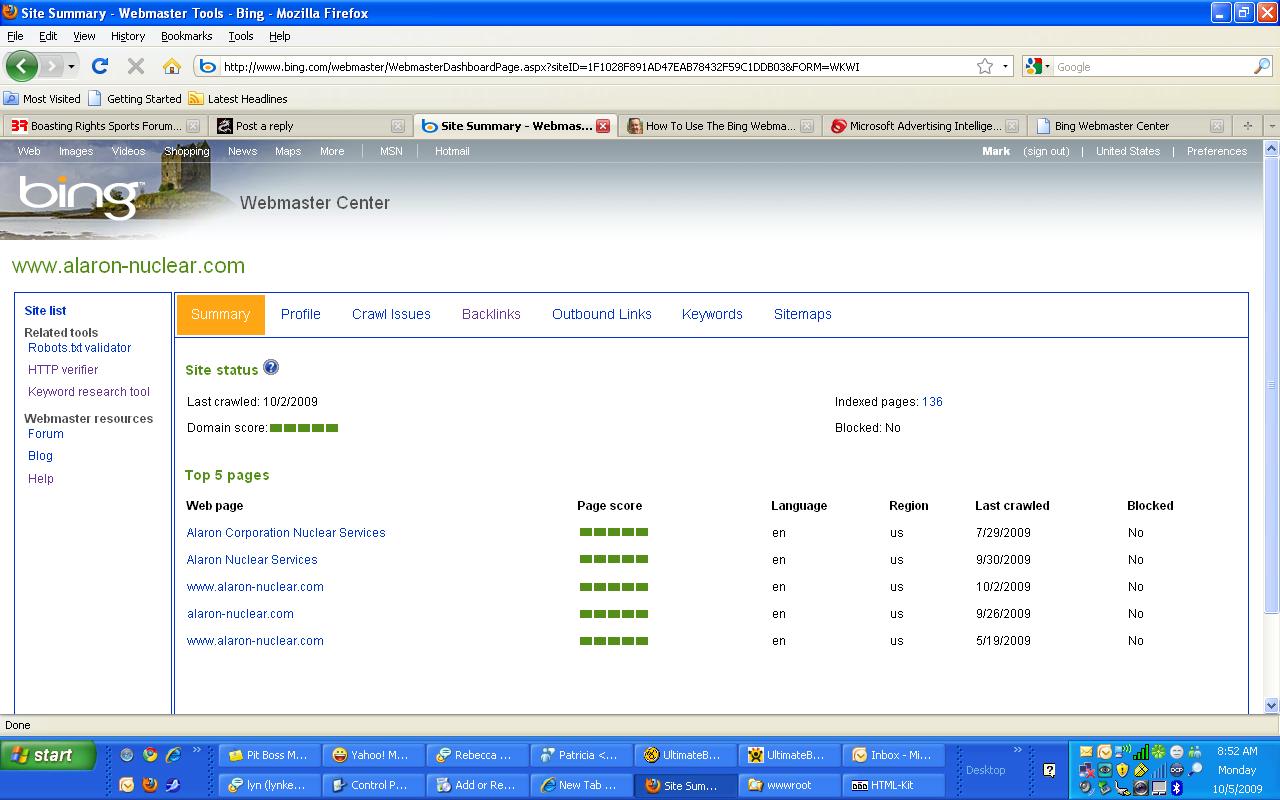It does not look like you can do a public search for backlinks on any domain, you can only do it for domains for which you have control or ownership. According to the answer from ATNO, it looks like Bing shut this off in 2007. I verified this is still accurate as of 2024.
Thus, to be able to see any sort of backlinks, you will need to verify your domain ownership in Microsoft's Bing Webmaster Tools. The name, location, and design have changed on Bing for this area, but you can see from ATNO's answer that it feels familiar to the current version.
That area on Bing has quite a few tools to provide you insights into your search performance for your domain. One of those areas is to check backlinks for your site which you are able to list by domains, pages, or anchor text.
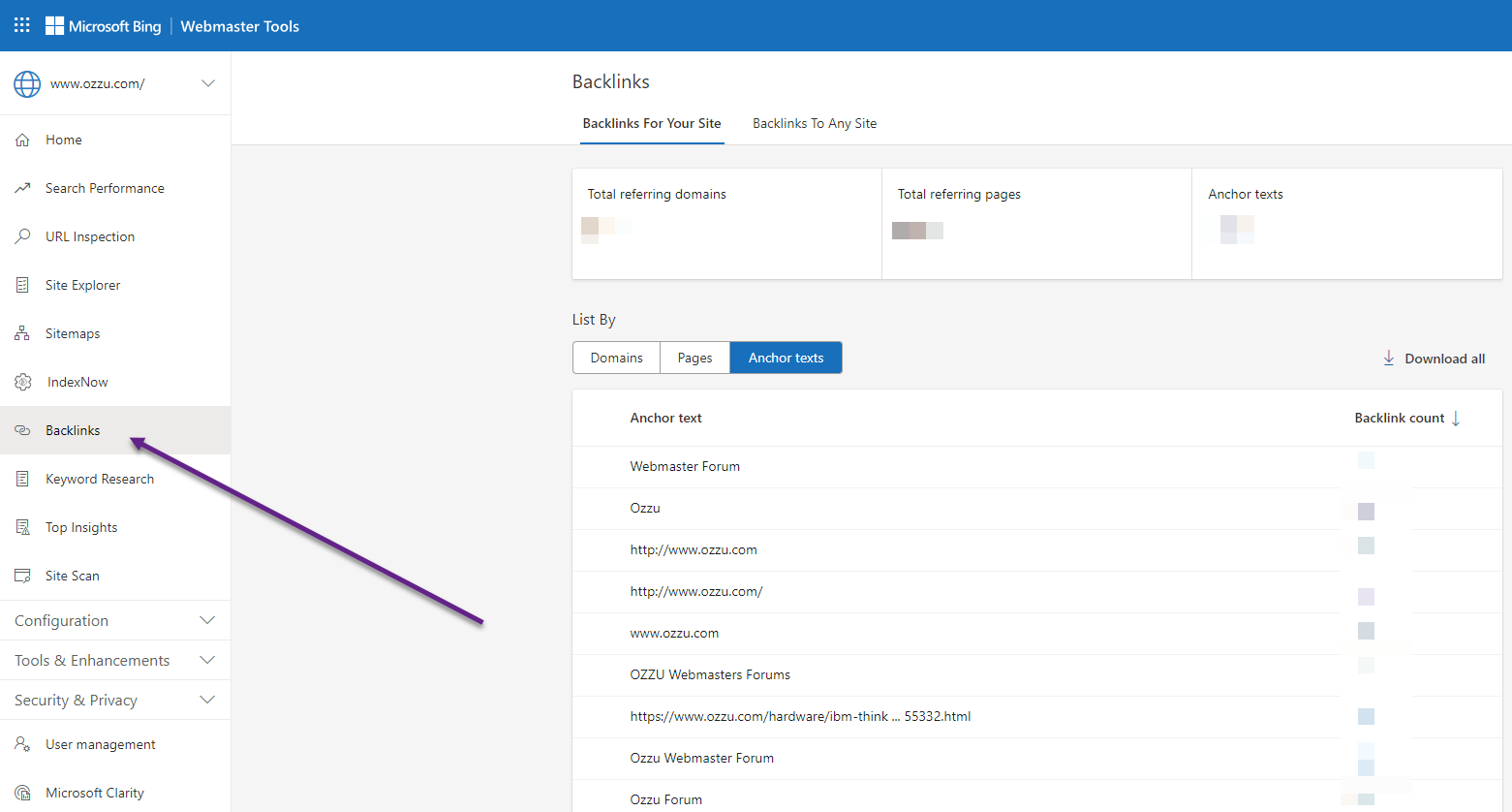
There is also a Download all link on that page where you can dump all of your backlinks into a CSV file and then sort or filter the results however you would like.