Before deciding to do a clean install of Windows 11, or upgrading to Windows 11 from Windows 10, we need to have a basic understanding of the Trusted Platform Module (TPM) and what it means in relation to Windows 11 requirements. In this article we will explain the basics of TPM:
- What is TPM?
- Do I have TPM 2.0, and how can I check?
- Can I still upgrade to Windows 11 if I do not have TPM 2.0?
- How to bypass TPM 2.0 to update an older computer to Windows 11.
What is TPM?
TPM is an acronym for Trusted Platform Module. It has been around for over 20 years and the previous version TPM 1.0 has been in computers since about 2005. In June of 2015, the Trusted Computing Group (TCG) approved the 2.0 specification ISO/IEC 11889:2015 later in the year. In the past, TPM has been a separate hardware chip on the motherboard, but TPM 2.0 now allows companies like Intel and AMD to incorporate TPM into their chipsets rather than requiring a separate chip. TPM allows for effective management of cryptographic algorithms including Bitlocker, Windows Hello, and others. In a nutshell it's designed to improve and enhance security.
Do I have TPM 2.0, and how can I check?
Chances are you have TPM. If your computer is newer than 5 years you most likely have TPM 2.0. Anything prior is probably TPM 1. But it's easy to check what version you have.
Click the Start button or use the search option and type
Windows securityto open the Windows Security menu.
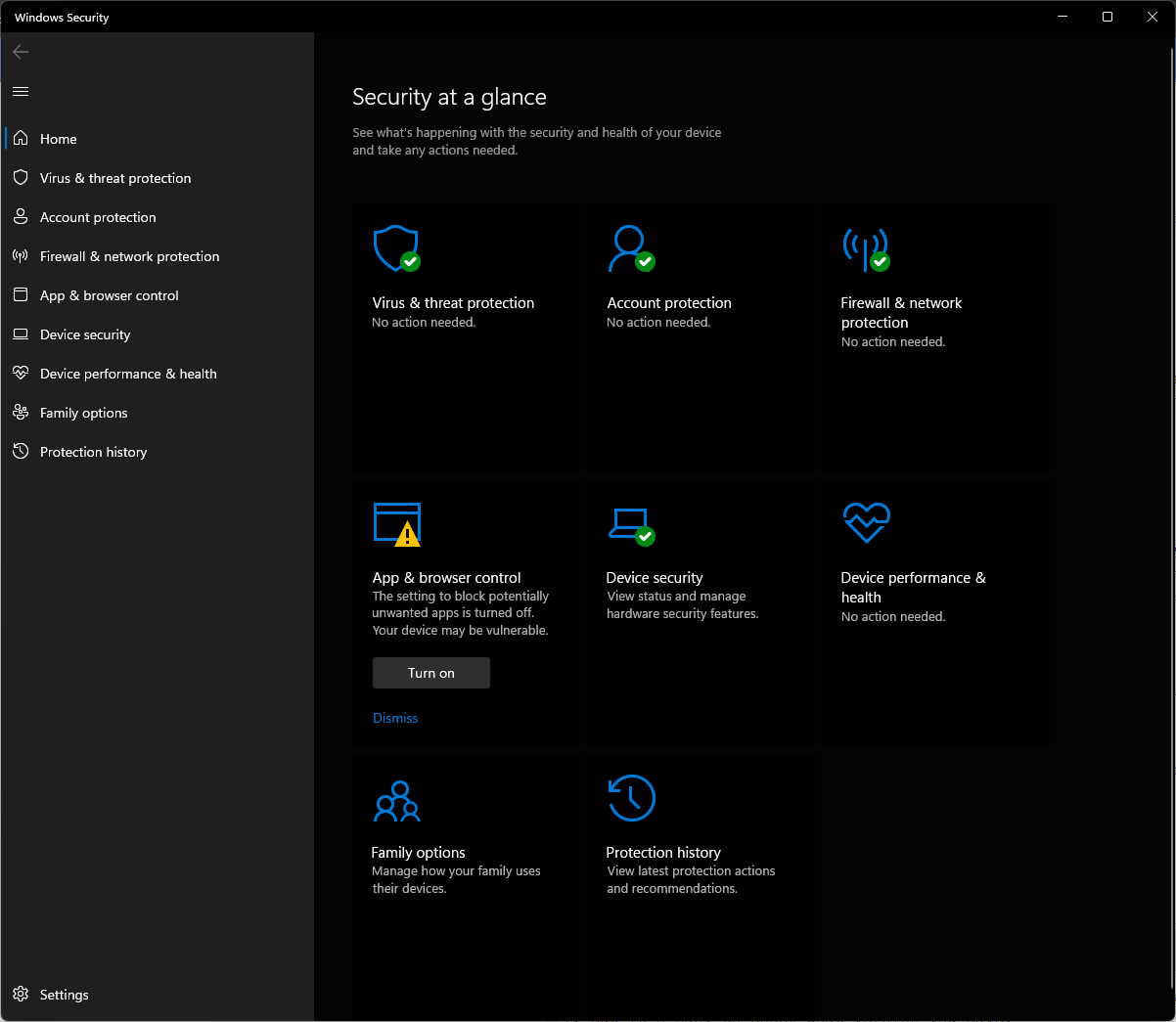
Click Device Security
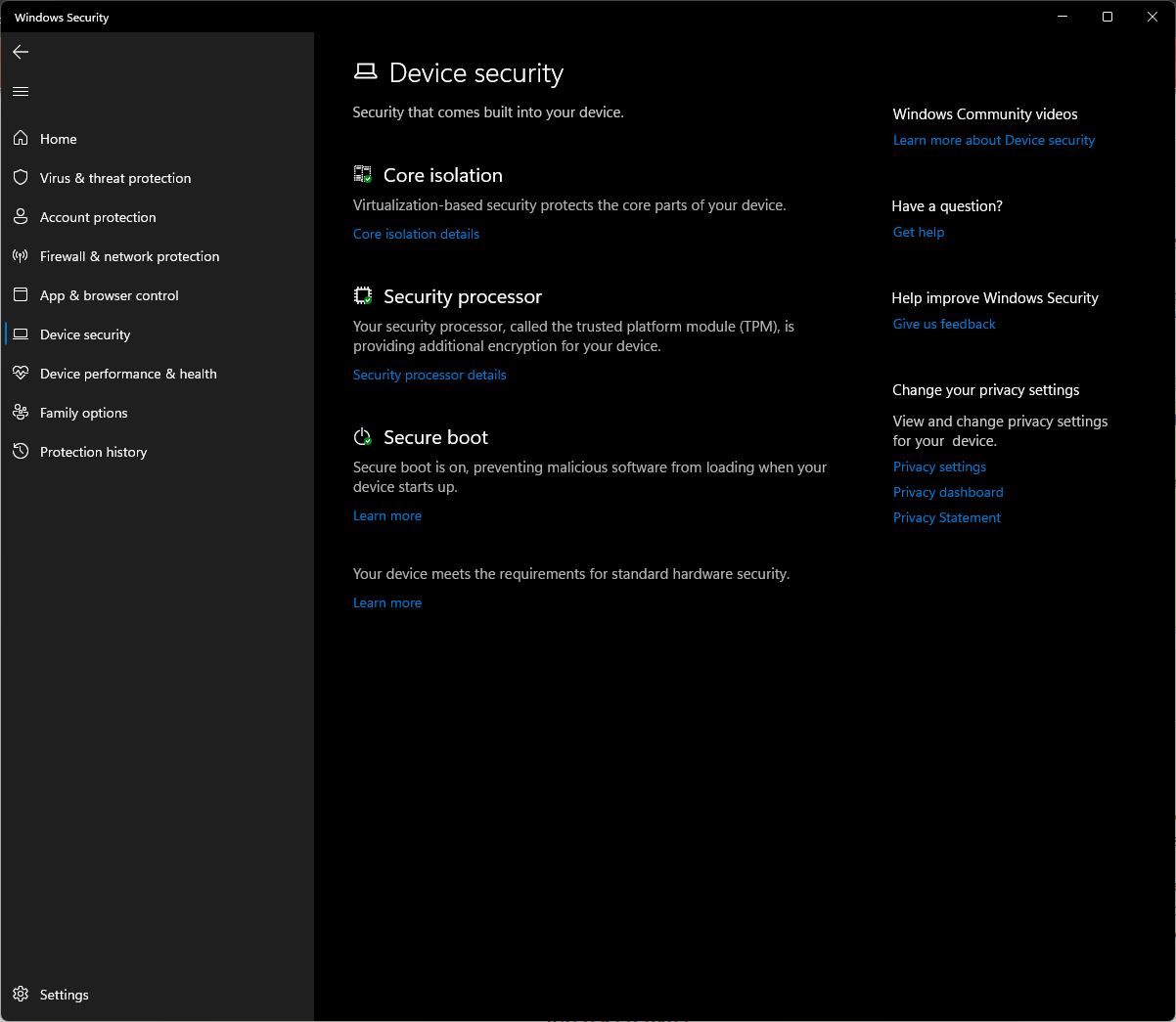
Click Security Processor Details
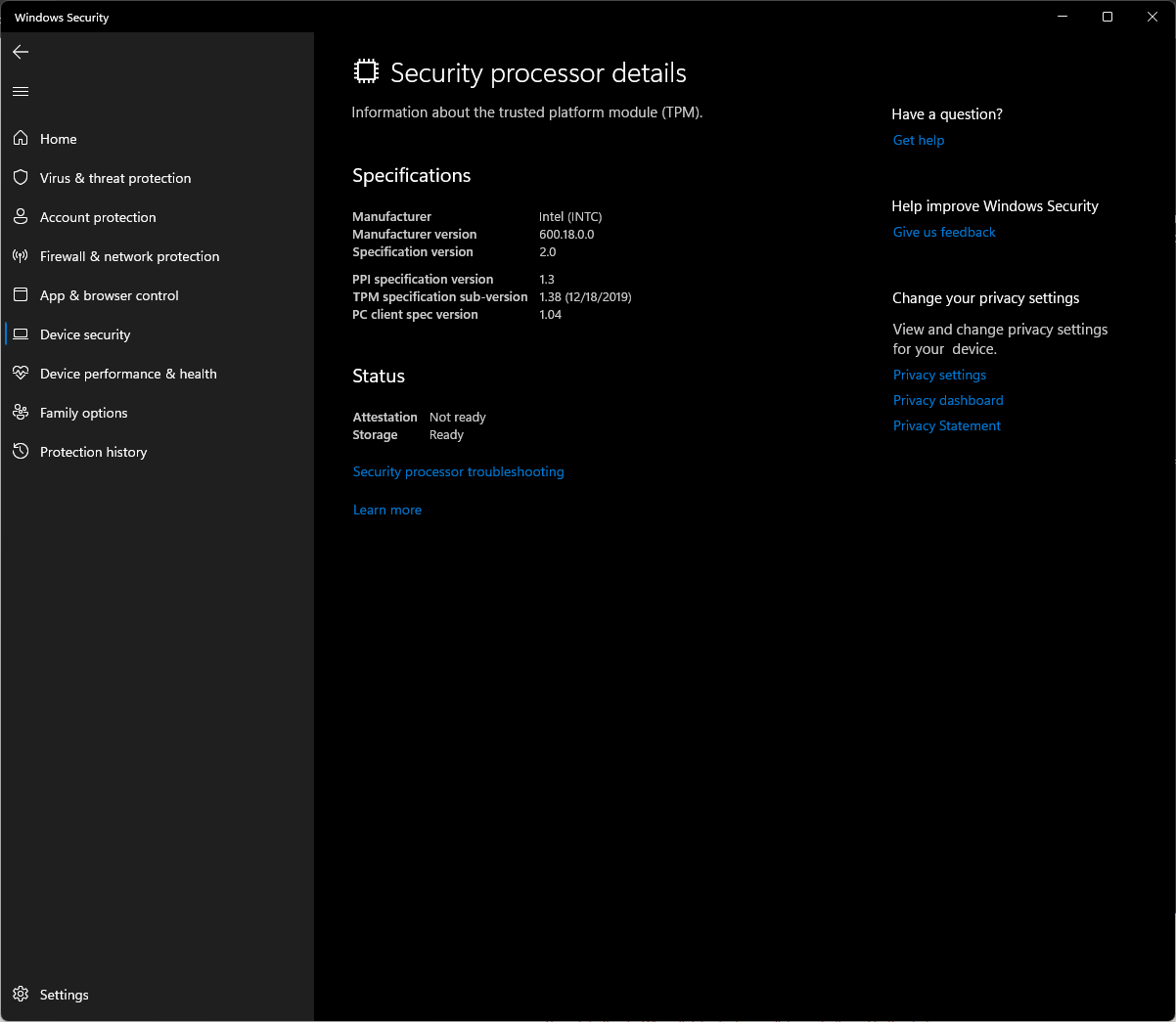
In the specifications section, you'll see the specification version you are running (in this case you can see I have TPM 2.0).
What if it says I have TPM 1.0 or 1.2? Can I still upgrade to Windows 11?
By default, the answer is No — the installation process will fail.
However, there is a way to work around the TPM 2.0 requirement, but I do have reservations. The biggest questions are:
- Should you bypass the Windows TPM 2.0 requirement?
- Do you want to bypass the Windows TPM 2.0 requirement?
We'll first post the work-around and then I'll offer my opinion on why you should not bypass the TPM 2.0 requirement.
How to bypass TPM 2.0 for Windows 11
Disclaimer - This involves editing the computer registry. If you are unfamiliar with this, you should NOT attempt this. You should always backup your registry prior to making any changes. Ozzu, its authors and contributors are not accountable for any damage to your computer from improper registry edits. Also note this work-around was provided by Microsoft so it is safe if executed properly.
Here are the steps on how to bypass the Windows 11 TPM 2.0 requirement:
- Press
Win +Rto open Run and typeregedit. Click OK or press Enter to open the Registry Editor. - Navigate to
HKEY_LOCAL_MACHINE\SYSTEM\Setup\MoSetupfrom the top bar. - Right-click the main panel and select
Create a new DWORD (32-bit) Value. - Give it the name:
AllowUpgradesWithUnsupportedTPMOrCPU. - Set its value to
1. Click OK. - Exit the registry editor.
Your PC has now bypassed the Windows 11 TPM 2.0 restrictions and you can now upgrade to Windows 11.
Should I bypass the TPM 2.0 requirement?
In a word — NO. Here is why I think you should not do this:
- TPM 2.0 is there to help provide much-needed security.
- TPM 2.0 has been available on computers sold after 2016.
- If your computer is older than 2016, it is most likely out of warranty and has outdated hardware, and it's time to start thinking about a new one. I just personally would not recommend bypassing TPM 2.0.
I hope you've found this article helpful.
Credits
https://support.microsoft.com/en-us/topic/what-is-tpm-705f241d-025d-4470-80c5-4feeb24fa1ee
https://www.microsoft.com/security/blog/2015/06/29/governments-recognize-the-importance-of-tpm-2-0-through-iso-adoption/
https://www.maketecheasier.com/safely-bypass-tpm-windows/
This page was published on It was last revised on
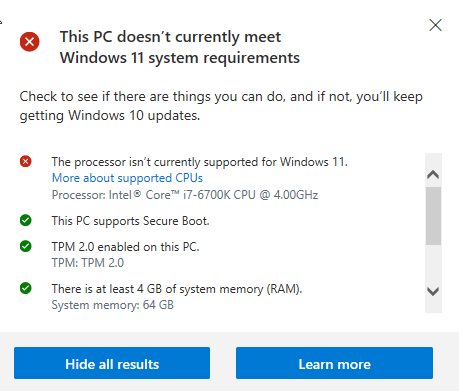
-
0
I noticed the option to bypass TPM 2.0 was called
-
0
The registry work-around is supposed to bypass CPU requirements as well as TPM
— Mark Bowker
add a commentAllowUpgradesWithUnsupportedTPMOrCPU. Notice the OrCPU in the name itself, that is why I am thinking it probably will work! — Brian Wozeniak